TurboLeads - User Guide
How to install
Install monday TurboLeads App using URL
1. To install TurboLeads app, please use the following link: TurboLeads . Upon clicking the link, you will be directed to a screen displaying the necessary information to install the application.
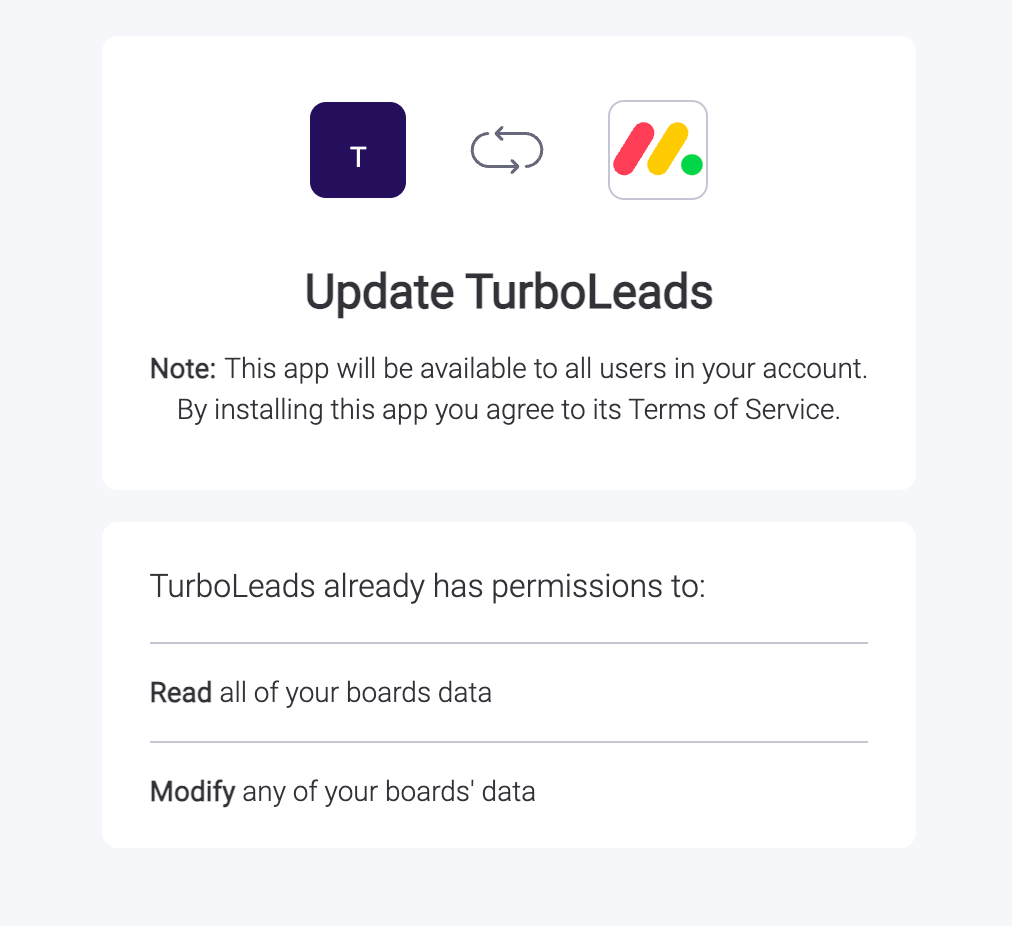
2. To ensure that the app is installed on all workspaces, please select the "All Workspaces" option. Alternatively, if you prefer installing it on specific workspace, please select the desired workspace from the available options provided.
3. Before proceeding with the installation of our application, please take a moment to carefully review all of the necessary permissions required. Once you have thoroughly examined and understood each permission, simply click on the "Install" button to initiate the installation process.
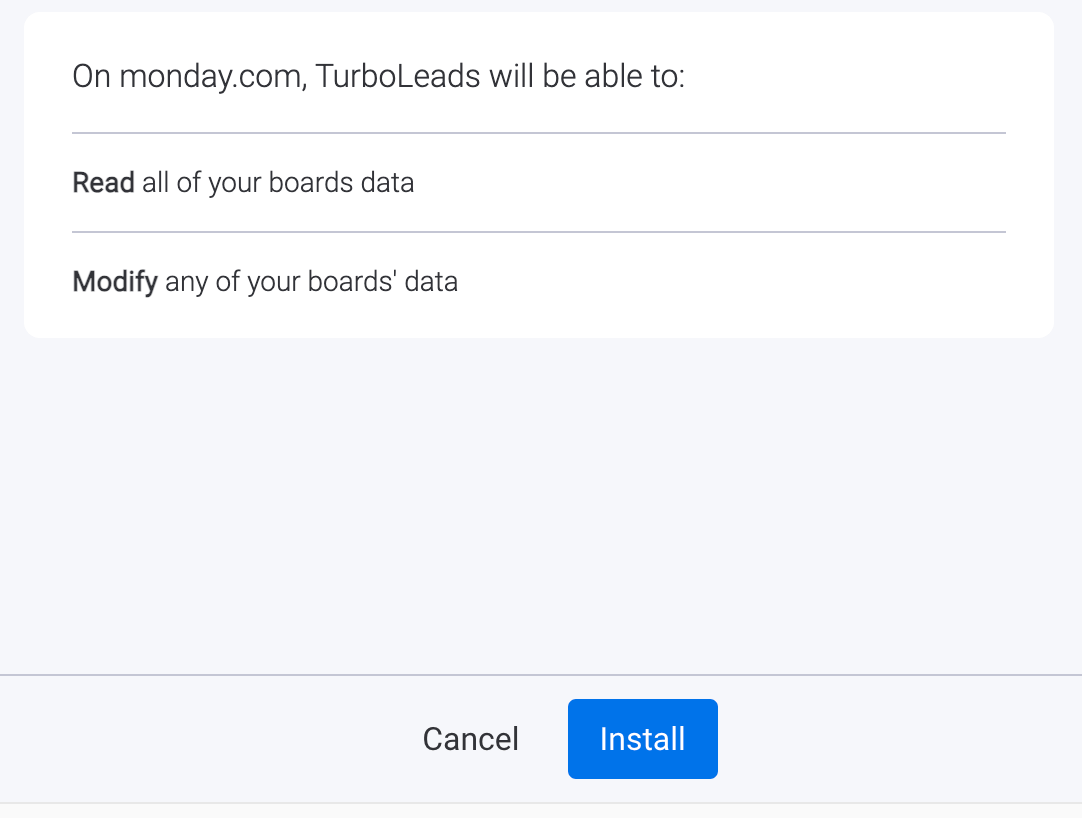
4. After successful installing, you will be redirected to the Administrator Page to confirm that the installation process has been completed. From there, you can ensure that the application is fully functional and ready to use.
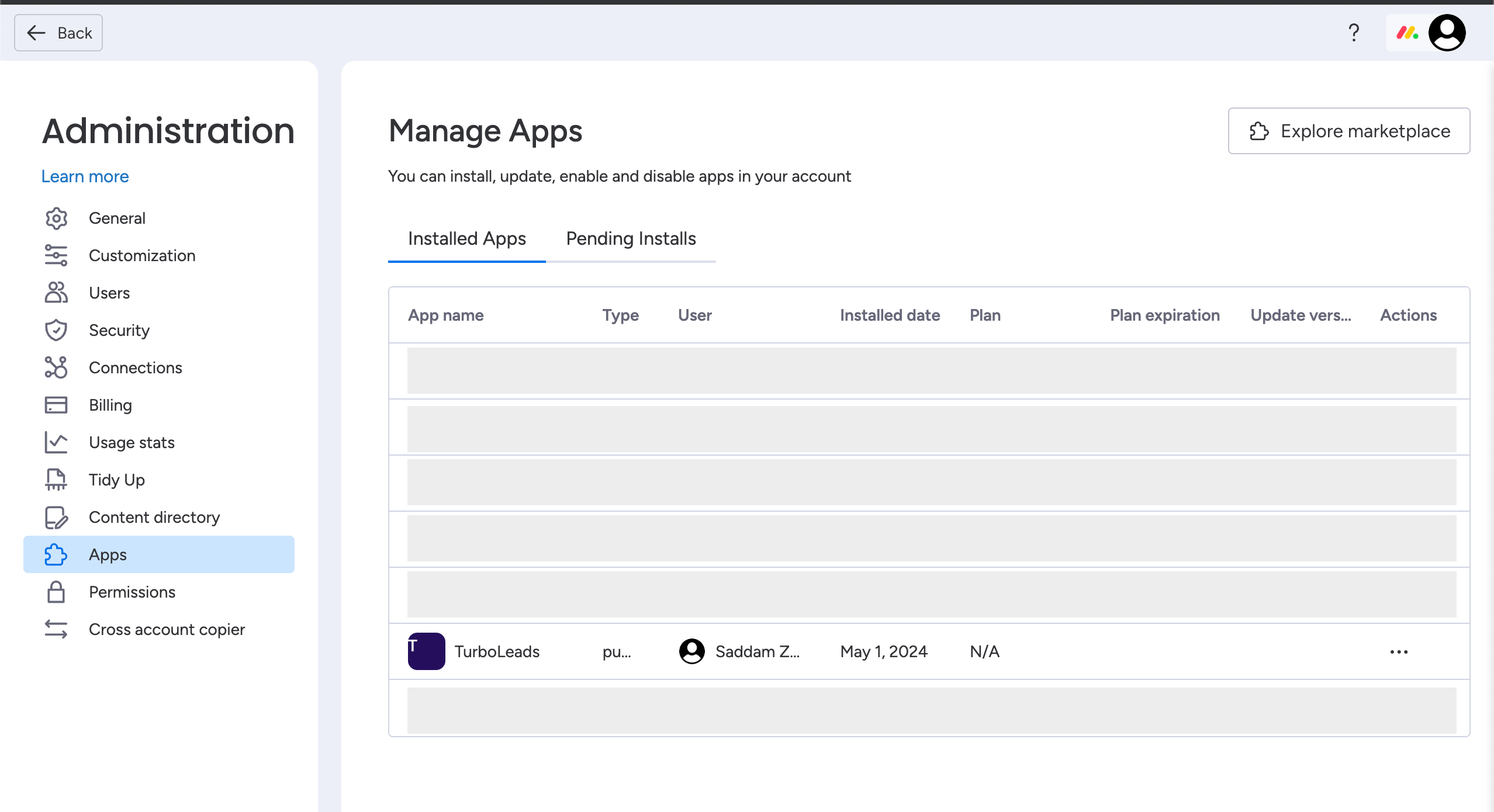
5. After successfully installing the application, you may now proceed to your workspace and add a view. To do so, simply access the dropdown menu and select "Apps" and click TurboLeads.
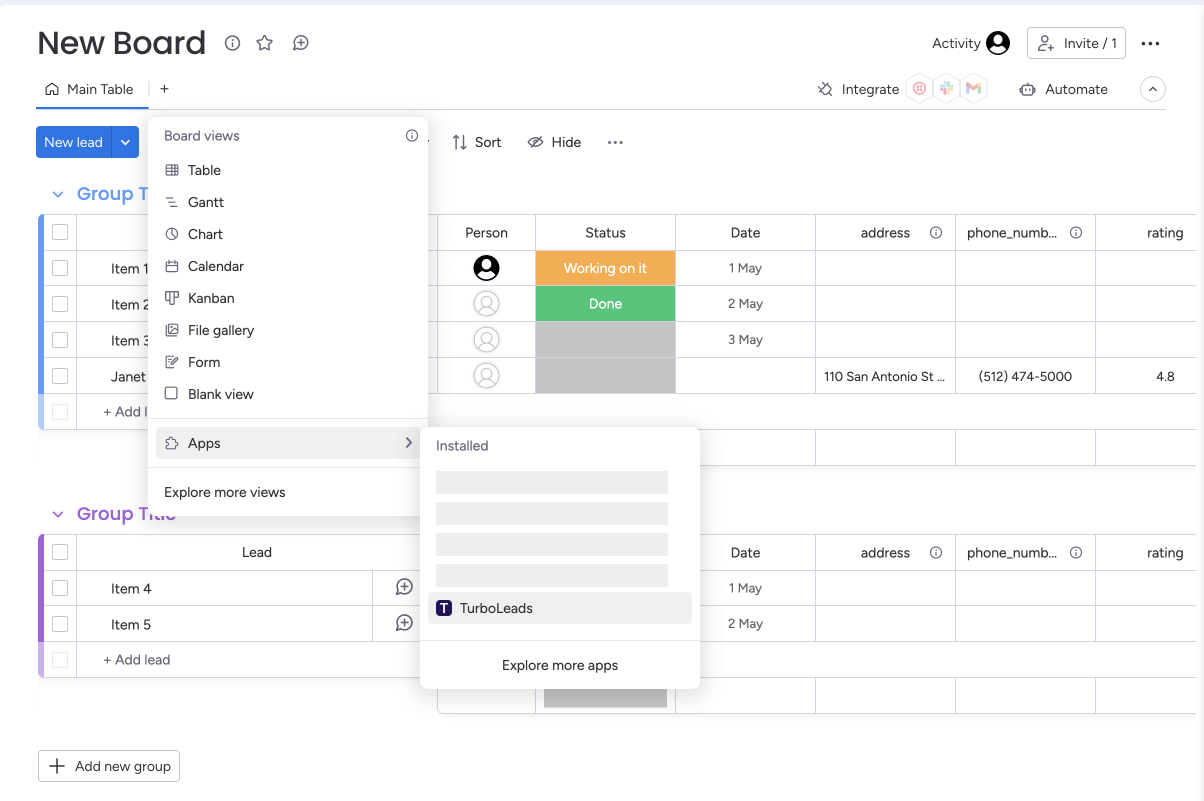
6.Congratulations, TurboLeads has been successfully installed!
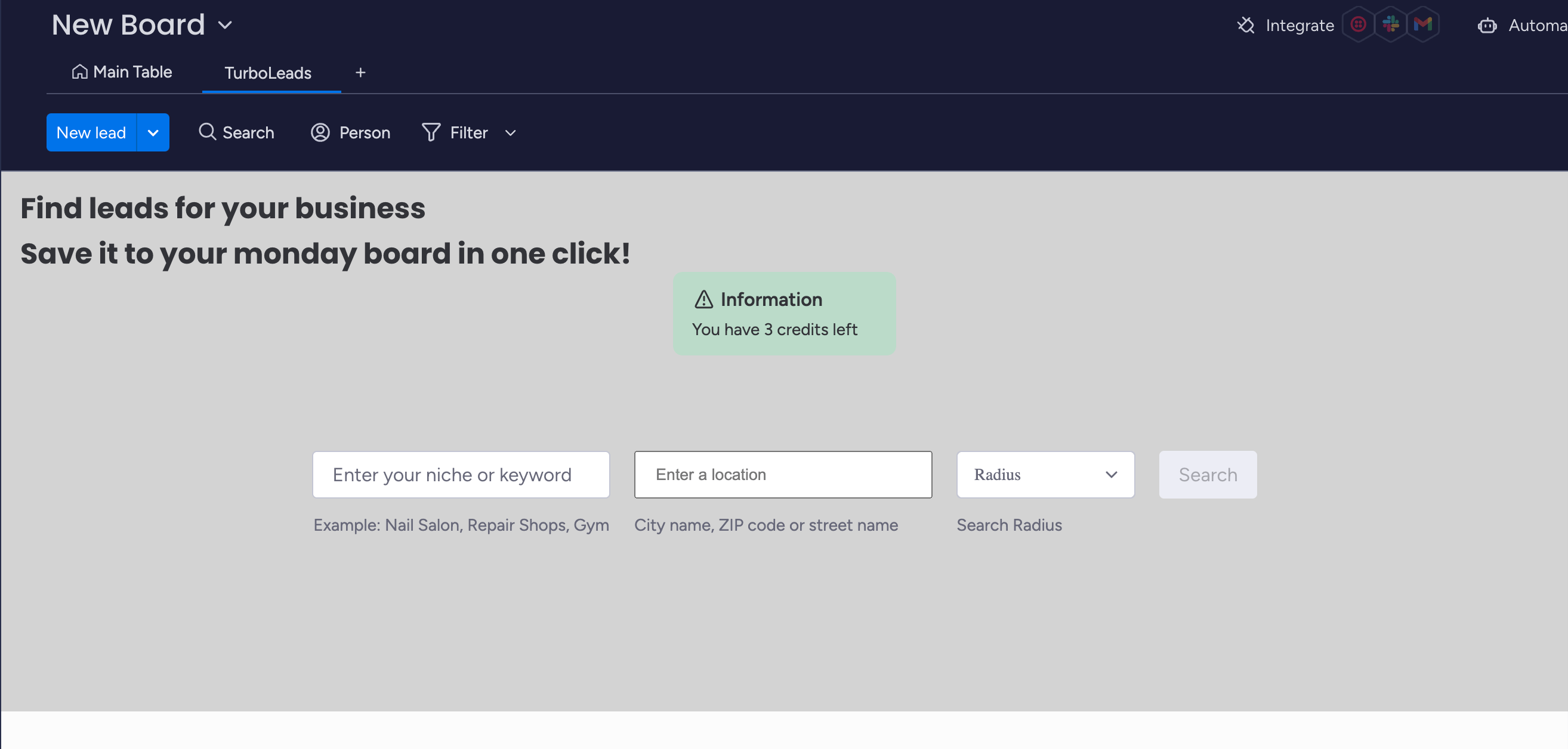
How to use
1. Type in niche or keyword and then select location and radius. And then click search button. For example here I'm looking for a Gym in Atlanta within 15 km radius.
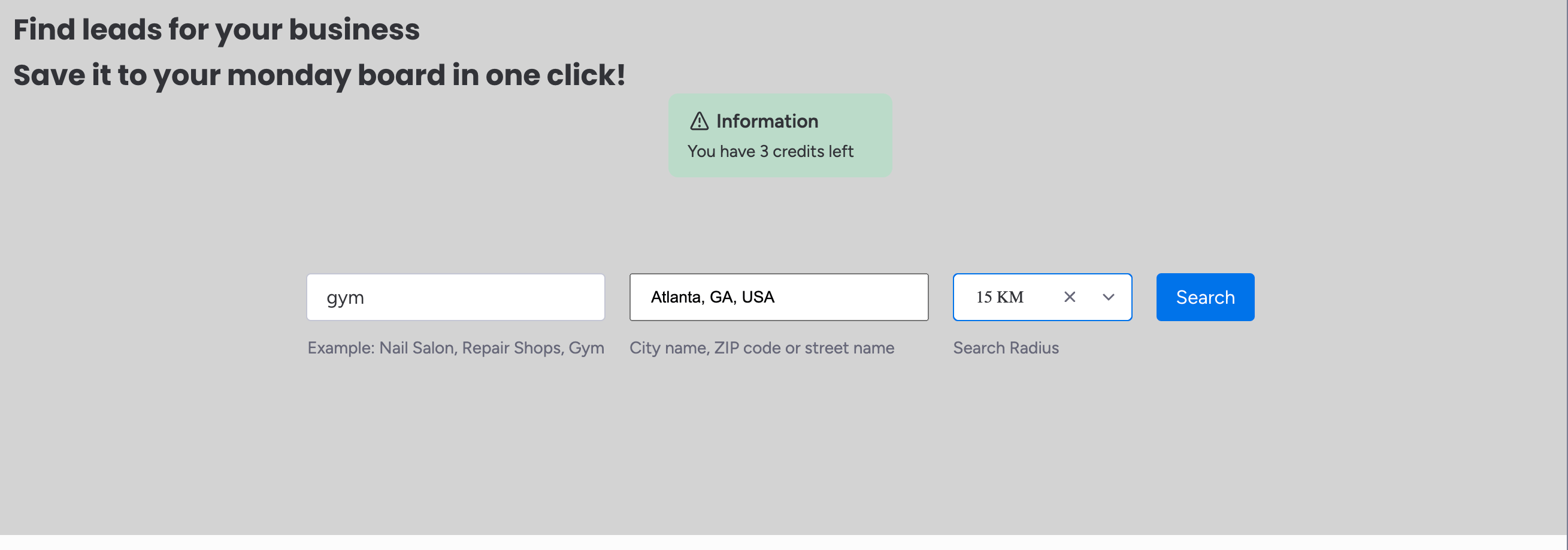
2. It will display leads that are meeting your criteria above with maximum number of 20 results. Click save on the lead that you want to save to your monday.com board.
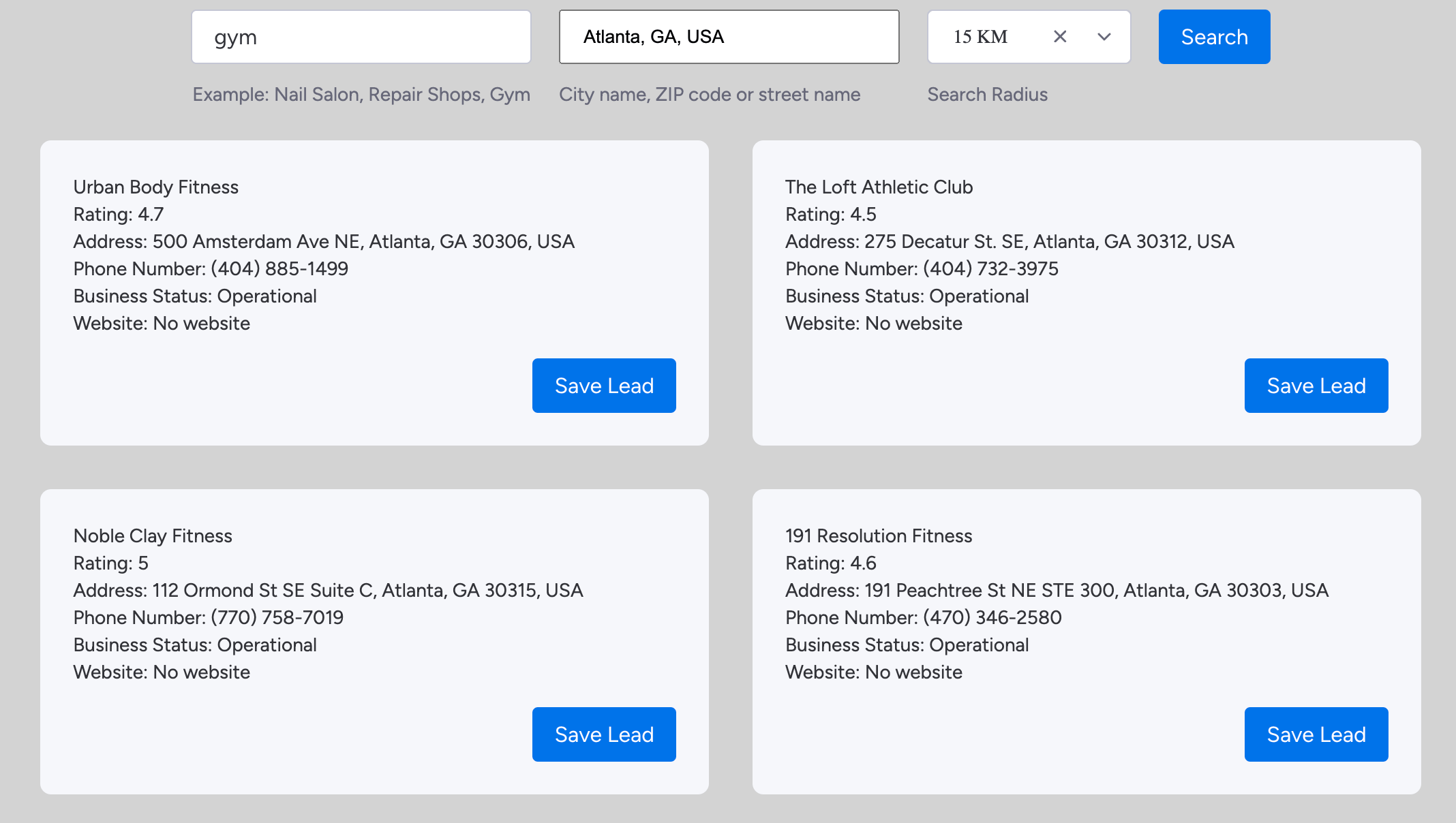
3. Done! Your lead has been saved to your monday.com board.
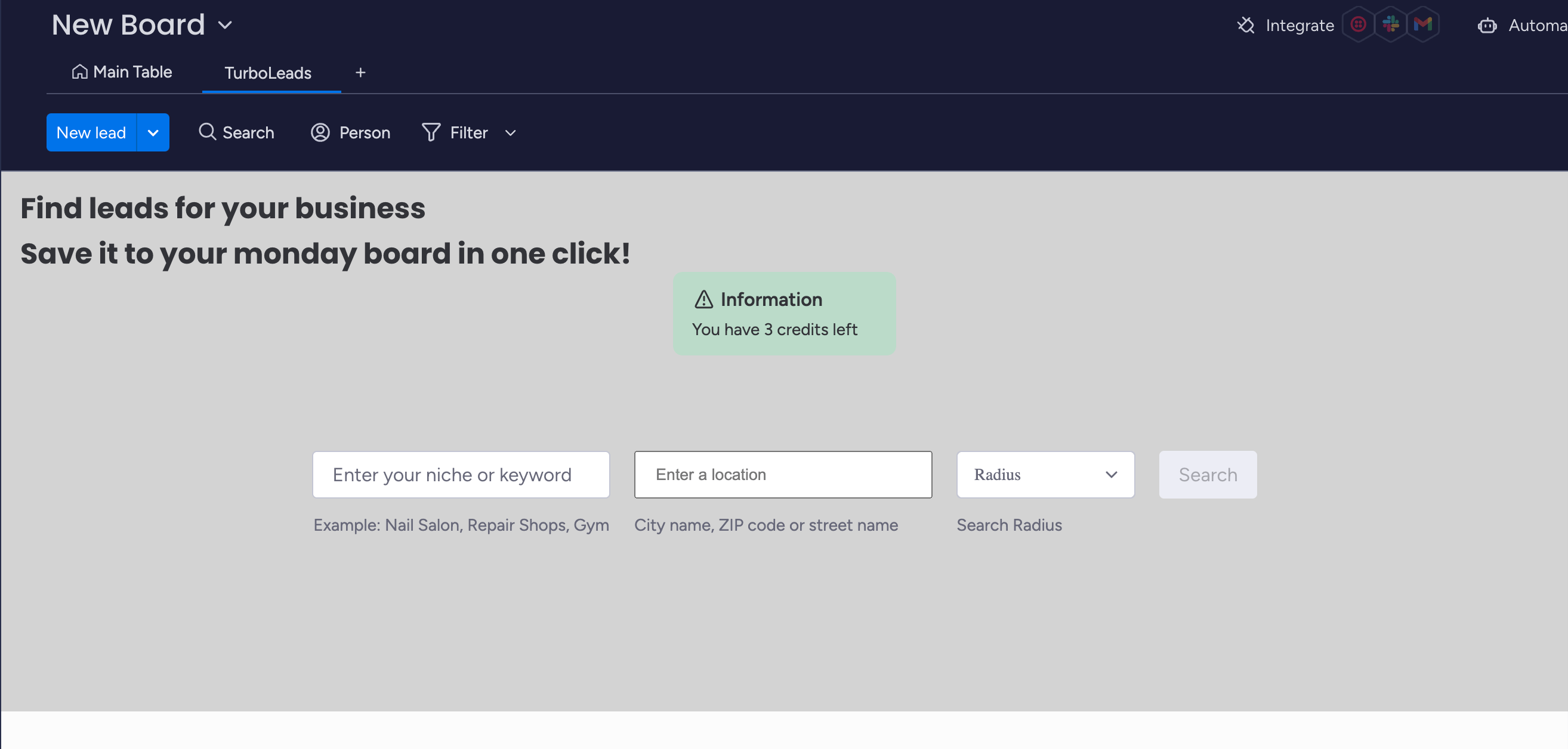
Or if you prefer a video you can watch video below
Contacting Us
If you have any questions, you can contact us by email at support@getturboflow.com